[vc_row kd_background_image_position=”vc_row-bg-position-top”][vc_column][vc_column_text]
We’ve released several new awesome features for Preciate’s virtual meeting platform in our October 2022 Release that will improve the overall user experience and give hosts even more control. With this latest release, you can blur the background of your video or select an image background, adjust the size of audio groups in your room, select the minimum room size prior to your event, and more. Keep reading for more details and to see how these new updates can benefit you!
What’s new in Preciate?
- Virtual background and blur
- Group size room setting
- Minimum room size setting
Virtual Backgrounds
The virtual background feature allows users on Chrome or Edge to display an image as your background during a Preciate meeting. Choose a virtual background from our diverse library of options to keep what’s behind you private and maintain a consistent professional look while presenting, so that other attendees can pay better attention to you. No green screen required! You can easily adjust your virtual background in the waiting room before you click enter, or from the options menu panel on the right during a meeting.
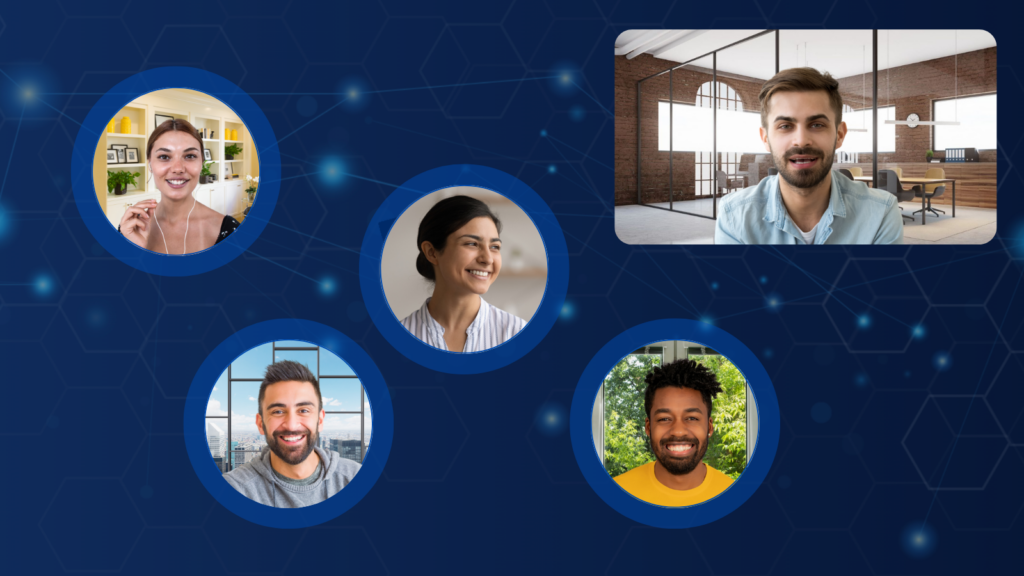
Blurred Background
When you don’t want to use a virtual background image, but still wish to obscure your surroundings and maintain privacy, you can simply blur your background. This options blurs everything around you whether that is a shared workspace, a messy living room, or something else. Adjust the strength of the blur using the sliding scale. Learn more about Virtual Backgrounds and Blur.
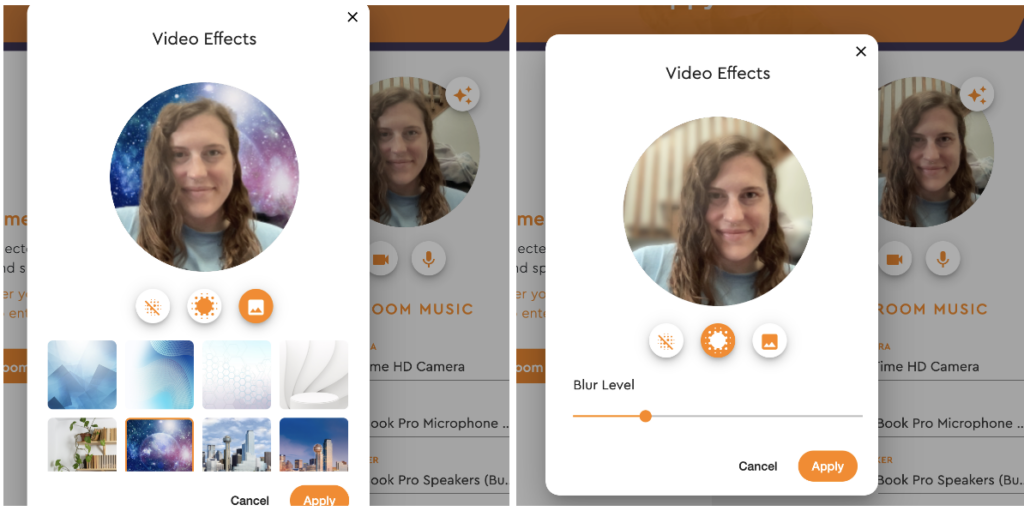
Adjustable Audio Group Size Room Setting
Prior to this release, the standard audio group size in a Preciate room was 10 people, enabling a maximum of 10 people to form a group and hear each other at full volume. The 11th attendee and others were encouraged to form another group. With this new setting, the host of a room can adjust this audio group size between 2 – 20. If you have a meeting of 20 people or less, you will no longer have to split up the group. Alternatively, if you’d like to organize an activity utilizing only small groups, as a host you have the power to do that. To adjust the audio group size of your room, go to the advanced room settings prior to opening/entering the room. Learn more about adjustable audio group size settings.
Minimum Room Size Setting
With this new advanced setting, the host of a room can set the minimum size a room will open at depending on the number of expected attendees. There are four options: Small (0-25 attendees), Medium (26-50 attendees), Large (51-75 attendees), and Extra Large (76+ attendees). Setting the room size to be larger than the smallest size creates an improved user experience for meetings and events with more than 25 attendees expected. Rather than having the room expand multiple times, changing the mini map and any potential item placement around, it will open at the final size from the start. Learn more about adjusting the minimum size of your room.
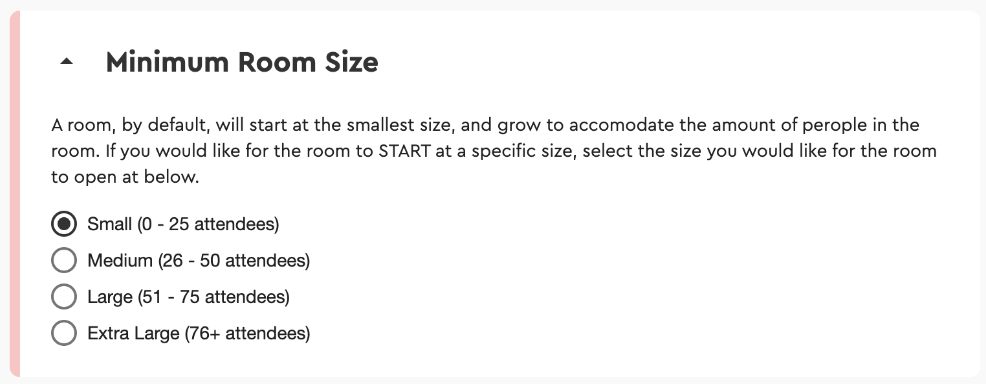
We hope you enjoy these new features!
To learn more about Preciate’s Social Presence® virtual meeting platform, create a room. Or, reach out to us!
[/vc_column_text][/vc_column][/vc_row]